It can be tempting to replace laptops when they slow down, but it’s often easy to get them back up to speed, a tech refurbishment expert has told Yahoo News.
Many users get into bad habits which damages the lifespan and performance of a laptop, explains tech refurbishment expert Kewin Charron, Senior Lead Refurbishment Operations Manager at Back Market. Charron said: “While it can be tempting to replace laptops as soon as they slow down or go bust, it’s certainly not the cheapest or most sustainable option. What many consumers don’t realise is that many of us are using these devices incorrectly which may be damaging them.”
Charron says that there are a few key things to do if a laptop is running slowly – and a few bad habits to avoid if you want a laptop to last.
Kewin Charron, lead refurbishment operations manager and tech expert at Back Market. (Back Market)
Don’t leave loads of files on the desktop
Leaving lots of files on the desktop isn’t just disorganised – it can also seriously slow your machine down, Charron said.
Charron says: “Deleting unwanted files, popping your documents or images into folders or working on online drives such as Google will allow your laptop to run quicker.”
Don’t let your hard drive or SSD get too full
As a guideline, it’s good to have at least 10-15% free space in your laptop’s storage, Charron says.
He said: “When you’re browsing the internet, switching between different tabs, or using apps, everything will be stored in the Random-Access Memory (RAM). But, once RAM is full then it will use up your laptop’s storage, and if there’s not enough space it will cause the device to slow down or even crash, and consume the battery more.”
Don’t leave your laptop on its cable all day
Many of us use laptops more like desktop PCs and rarely think about taking them off their cable – but this can actually damage the battery long term. Battery replacements on machines such as MacBooks can cost up to £400, so it’s well worth ensuring your battery lasts.
Charron says, “Maintaining a charge-level between 20% and 80% is the best way to prolong the battery life of your laptop and keep it running smoother. If you think you may be prone to forgetting, newer MacBooks have a battery optimisation setting that allows you to automatically maintain the charge level at 80%, even if it’s plugged in.
To set this feature on your MacBook you can: go into your System Preferences > battery health (i) > select Optimised battery charging. Alternatively, you can go to System Preferences from the Apple menu > Battery, > Battery in the sidebar > Battery Health > “Manage battery longevity” on older systems.
For Chrome or Windows laptops: Select Start > Settings > System > Power & battery . If you want the battery saver to turn on whenever the battery falls below a certain level, select Battery saver, then choose the battery level you’d like.
Don’t use your laptop in bed
Using your laptop in bed or actually on your lap on a train can cause the devices to overheat and become slower over time.
Replacing batteries on new MacBook models can cost up to £400, Charron warns (Getty)
Charron says: “Using a flat, clean surface will be the best way to ensure your laptop runs quickly and smoothly – crumbs and dust are the enemies of laptops! Like most of us in the summer seasons, laptops also use fans to keep them cool. So if the laptop becomes filled with crumbs or dust, it means the fans can become blocked and the device overheats.
“When the device overheats, it can permanently damage sensitive components, impact the battery life, and decrease overall performance.”
The remedy is to clean your laptop: make sure your computer is turned off, then use a disinfectant wipe or a damp, soft, lint-free cloth to clean the keyboard and frame of your device.
Don’t listen to the rumours – always update your laptop
When it comes to updating your laptop, there are always rumours that the update might lead to a decline in the device’s speed over time, Charron says.
But actually, staying vigilant about updating your macOS or Windows operating system is essential to boost performance speed and prolong the overall lifespan of your device.
Charron said: “Not only do the updates improve the security of your device, it improves the functionality. Many of the applications won’t update if your operating system isn’t updated. So, updating won’t just help the device itself, it will also improve the performance of your apps.”










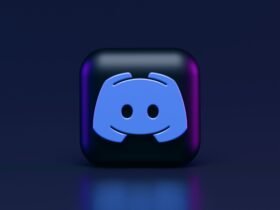


Got a Questions?
Find us on Socials or Contact us and we’ll get back to you as soon as possible.